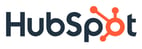The first question I got when I joined HubSpot was: "Air or Pro?" Every developer here gets a MacBook; the rest of their workspace configuration is up to them. Some requisition a standing desk, or a couple of external displays, or both:

But shiny hardware is nothing without great software. Here's a selection of some of our favorite tools, inspired by 37signals' post "The New Guy's Computer" :
Z shell

The standard shell at HubSpot is zsh, paired with an oh-my-zsh theme of your choice. As Professor Frink so aptly put it: "The colors, children!"
z
No relation to Z shell, z is a whip-smart pathname autocompletion script. Instead of typing
cd ~/Code/hubspot/secret-project
all I have to enter is
z sec
and I'm there! It's like Alfred (see below) for the command line.
DTerm

Got a Finder window open? Want to run a shell command in that directory? With DTerm, just hit ⇧⌘↵ and you instantly get a mini-Terminal right in that window.
Sublime Text 2

While vim and emacs have their devotees at HubSpot, the hip new editor around the office is Sublime Text 2. It's speedy, pretty, and easy to customize with Python.
Clarify

In OS X, ⇧⌘4 followed by spacebar gives you a screenshot of a window, and which is usually all you need. But what if you want to capture the same part of the screen repeatedly? That's where Clarify really shines, allowing you to take "before and after" screenshots, annotate them, and export them as a presentation. (Full disclosure: Clarify is a HubSpot customer.)
CloudApp

Clarify can upload screenshots to Clarify-It.com for secure sharing, but when I just want to put an image on the web quickly, I drag it into CloudApp in my menu bar. It can also upload screenshots automatically as you take them, and copy the link into your clipboard.
Alfred

Alfred is an elegant application launcher. I just double-tap ⌘ to bring it up, type the first few letters of the app or folder I want, and I'm there. I use it 47.5 times a day!
Jumpcut / Flycut

I have 8GB of RAM, yet my clipboard still only holds one object unless I use a utility like the venerable Jumpcut, or its more feature-ful fork Flycut.
1Password

I use 1Password and its accompanying browser extensions to generate a high-entropy password for every site I visit, store those passwords securely, and sync them across all of my devices. That means that if any one site is compromised, I don't have to worry about the rest of my accounts.
Did we miss any of your favorite tools? Let us know in the comments.